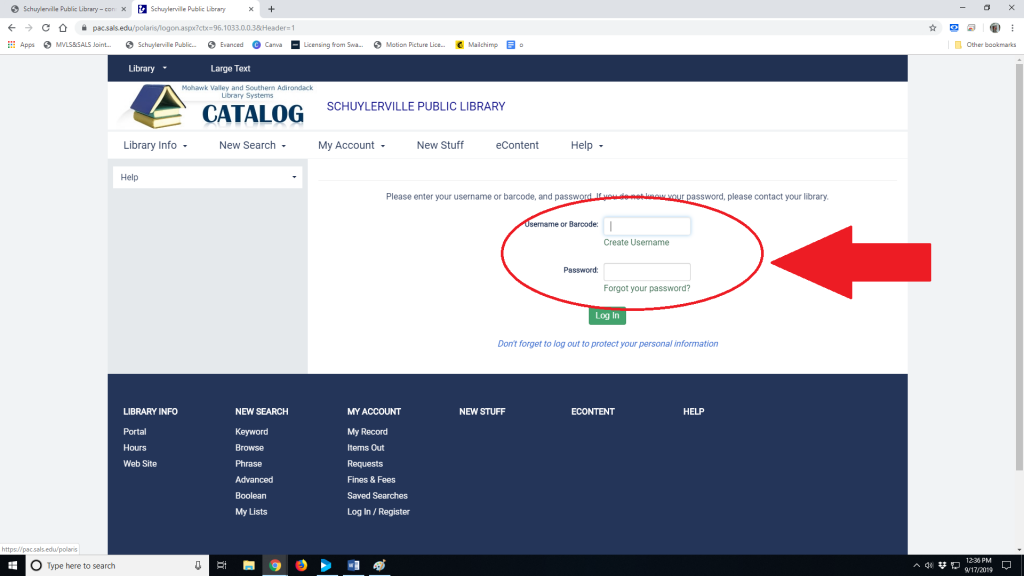STEP 01:
Go to our home page. In the upper left corner a button that reads “Web Catalog,” this is where our journey begins. Go ahead, click it.
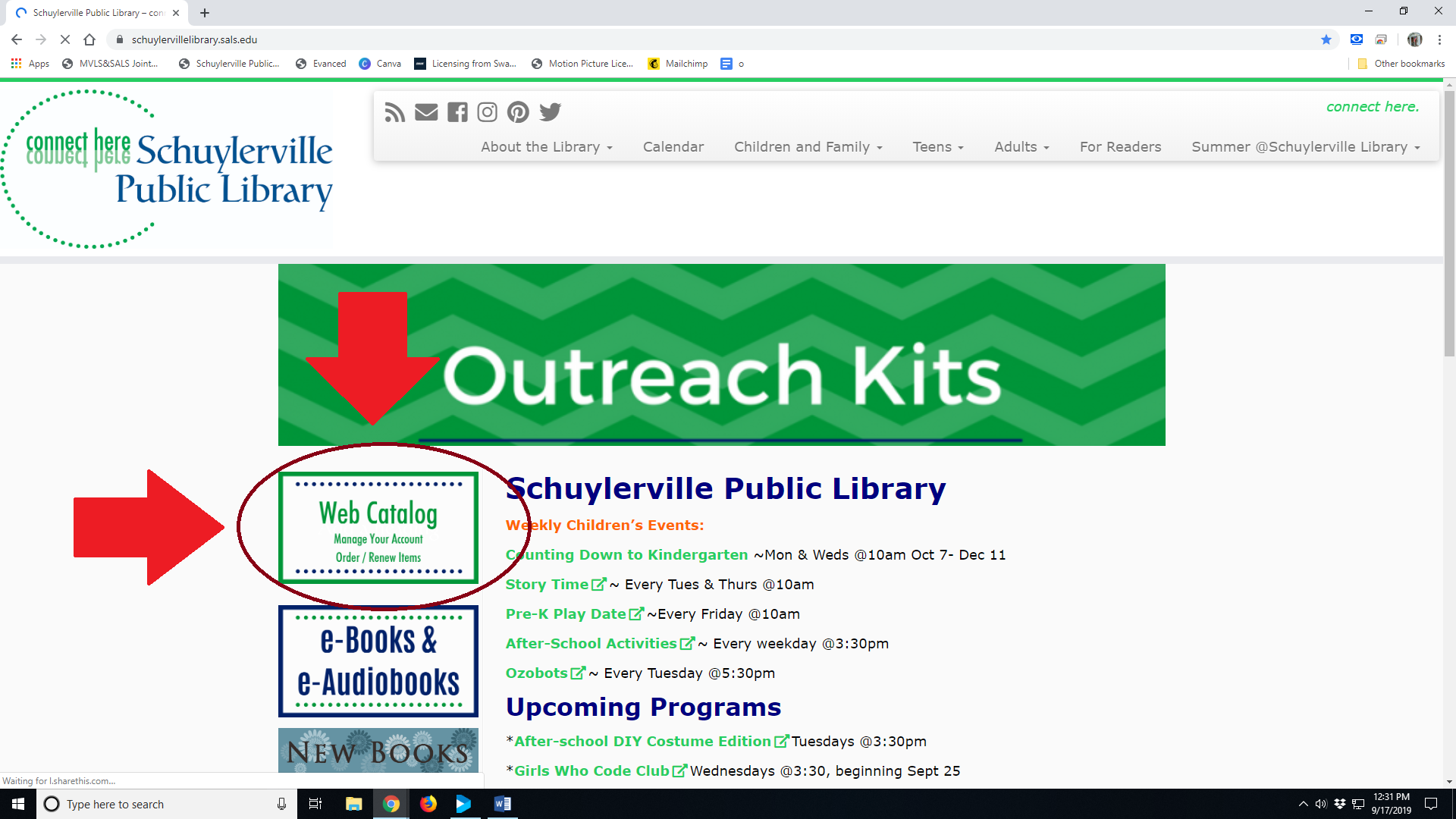
STEP 02:
Once you have clicked on “Web Catalog,” you will see a search page, this is for searching for all the fabulous things your local libraries are offering. You CAN do your search now, and sign in after you find what you are looking for, but in this tutorial we are going to go straight to your account. Click on the tab that says “My Account”
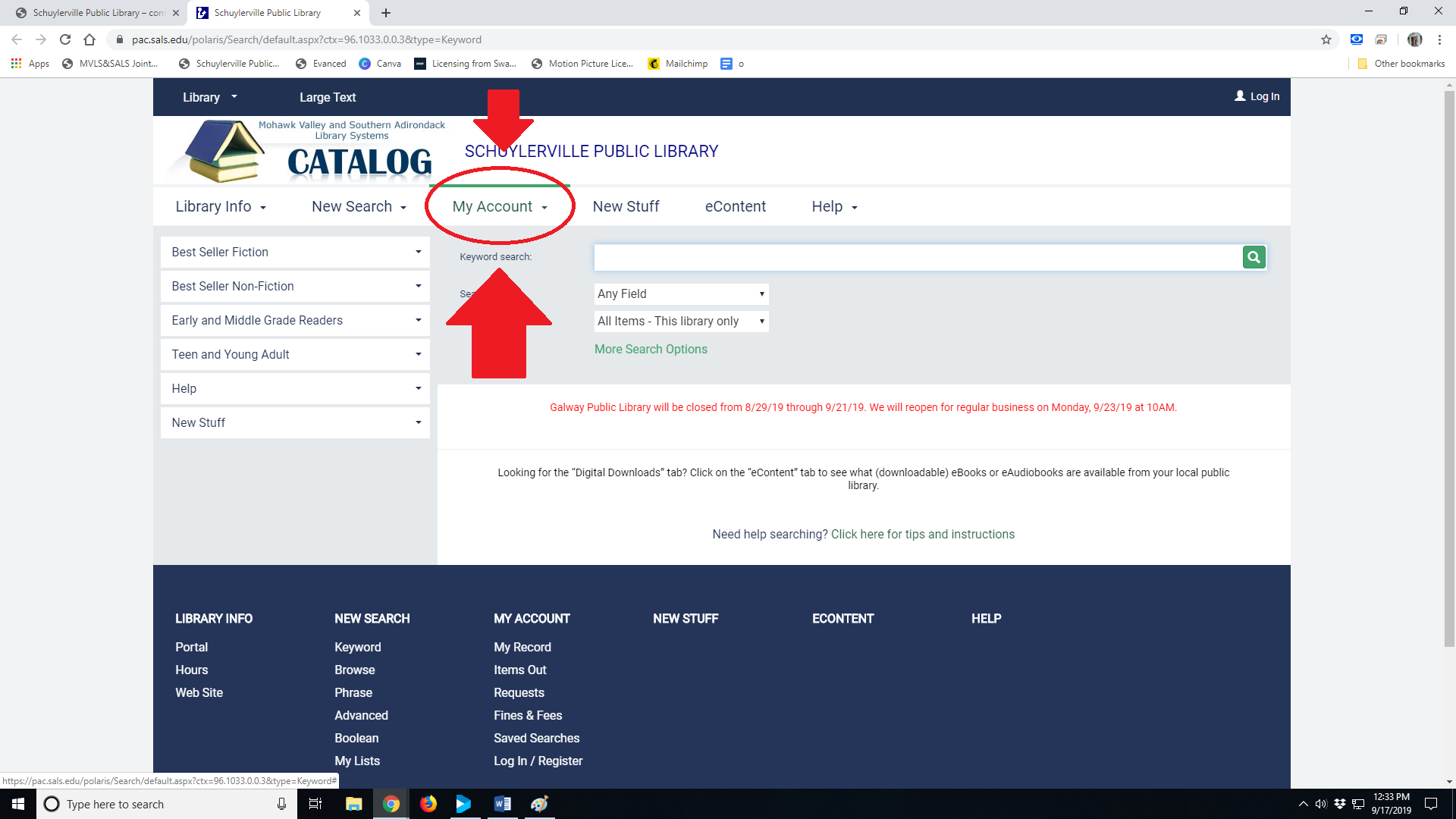
STEP 03:
Scroll down and click “Log in/Register”
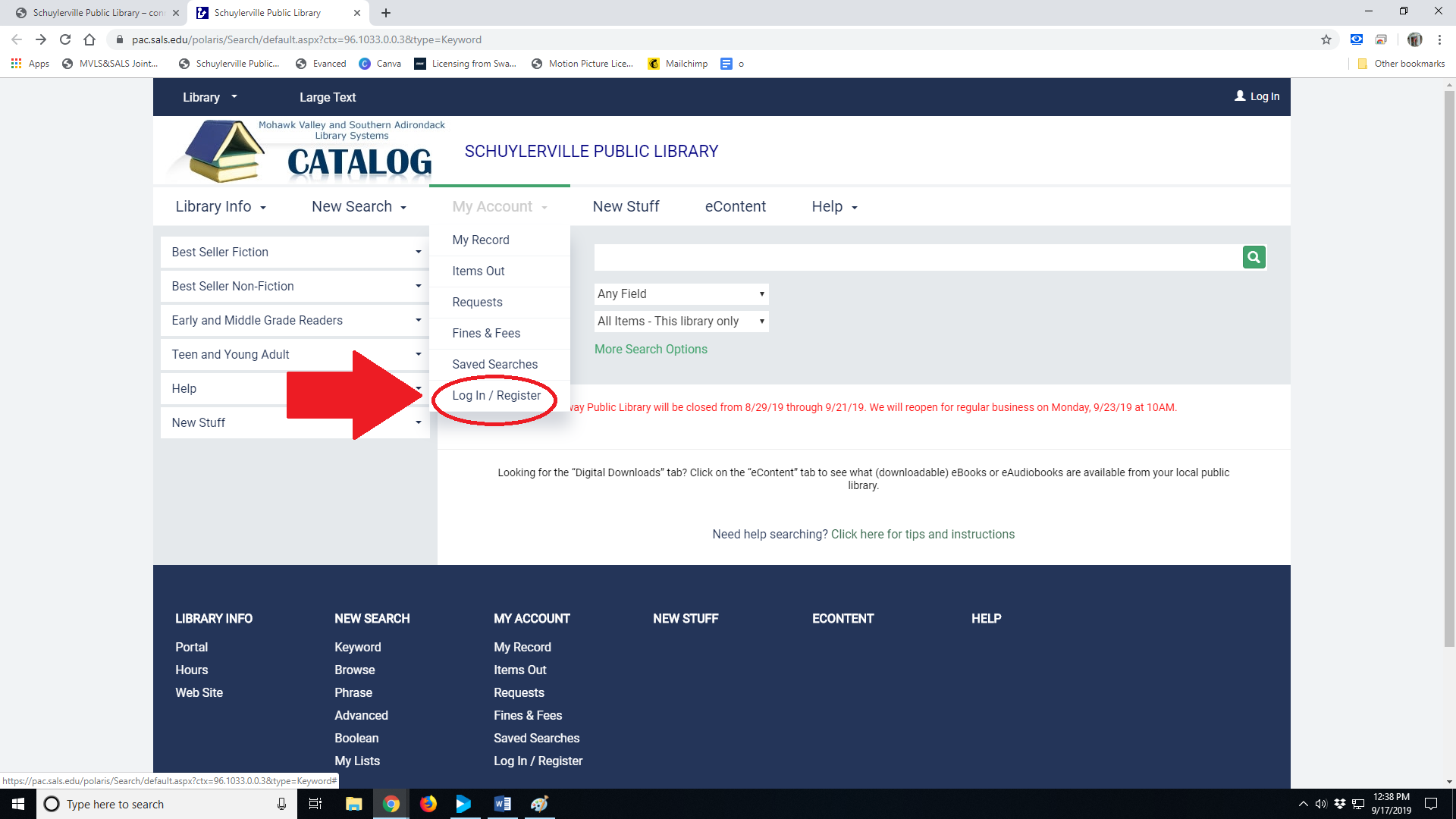
Step 04:
This is where we are going to type in either our barcode from our library card, or username. If this is your first time using the web catalog, you won’t have a username yet. We will set this up once we log in. If you do not know your password or barcode, you will need to contact us. (Passwords are generally set to the last four numbers in your phone number on your library card registration) Give us a call and we can help!